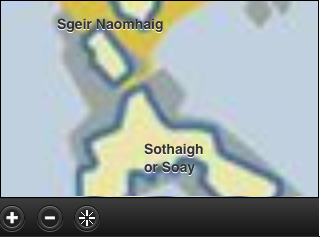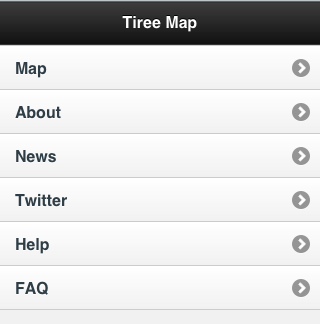
The main menu gives links the different functions of the app:
simply press the page you want to get to.
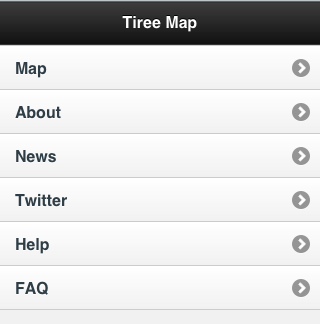
Every page has a 'Menu' button at the top left, so you can always get back to the main menu.
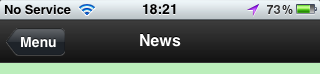
News and Twitter feeds from the Wave Classic website update when the applicaton is active and there is sufficient network connectivity. Tiree has poor mobile network connectivity, so it is likely to be only when you are in reach of WiFi that these will update. Once new news or tweets have been downloaded they will be available when offline.
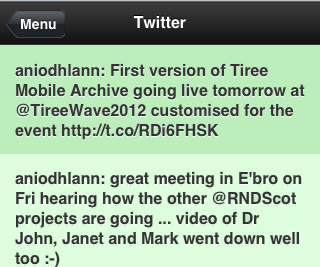
Zoom in and out using the +/- buttons at the bottom left.
Move about the map by dragging it with your finger (or mouse).
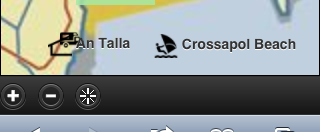
Switch GPS location on/off using the 'compass' icon to the right of the zoom buttons ... of cousre, this only works properly when you are on Tiree!
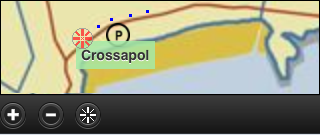
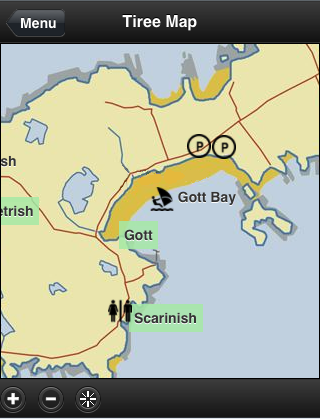
Touch the green names for historical information from the archives
![]()
A list of items then appears.
The lists of items can be scrolled with your finger.
You can close the list with the 'cross' icon at the top right.
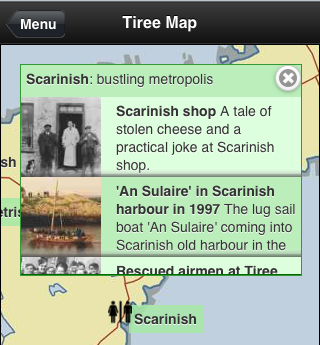
If you want to see more information or a larger photo of any of the historical archive items on the list, simply touch the list item.
You can return to the map using the 'Map' button at the top left of the detailed information page.
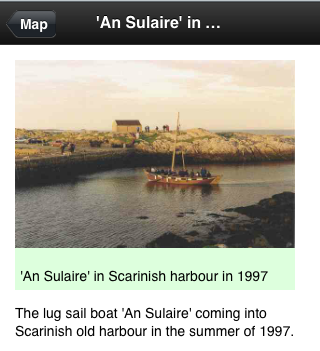
If you scroll to the most detailed maps, Gaelic names of significant features will be shown.
When you are connected, you can get more information about these from tireeplacenames.org