
Note: installing a web app on the desktop varies between versions of Android. The steps below work on v2.3.6, with a variant for older browser. Do let us know if this is different on your phone (twc2012@whereweare.org).
Start by navigating the Android web browser (app called 'Internet' with globe icon) to the app: http://whereweare.org/tiree/rel1/m
Then press the 'menu' button to the left of the 'home' button (on some phones this only appears when touched!

At the bottom of the screen, below the web app, you will see a menu of options. You are probably familar with this, the same menu you use for bookmarking or refreshing a web page.
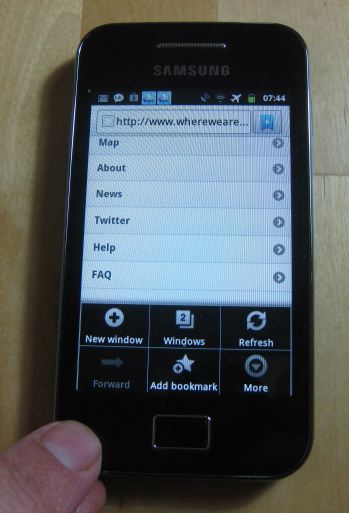
Select the 'More' option. This is at the bottom right in the photo, but may be on a different place on different phones.
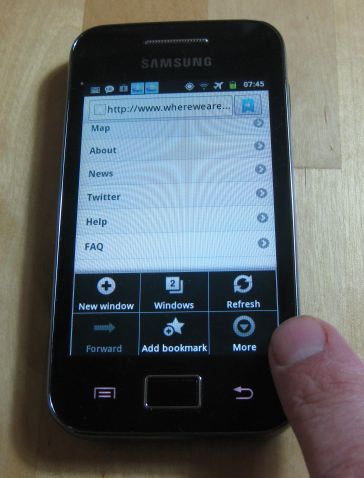
This then shows a larger menu. From this select "Add shortcut to Home"
Android 2.2.2: On this and presumably other 2.2 versions, there is not an option "Add shortcut to Home". Instead do the following:

The Tiree Map app will then appear as an icon on your Android desktop :-)
Simply select this whenever you want to use the app.
